Manuals
| 3 | English, Arabic (Instruction manual) Asia | B5A-2602-20.pdf | Download | 1,536 kB |
| 4 | English, French, Spanish, German, Italian, Portuguese, Dutch, Russian (Quick Start Guide) Europe | B5K-0558-00.pdf | Download | 2,158 kB |
| 5 | English, Italian, Dutch, Russian (Instruction manual) Europe | B5A-2603-10a.pdf | Download | 2,659 kB |
Firmware
| 1 | KENWOOD Remote | /car/app/kenwood_remote/eng/index.html | |
| 2 | 2019 CD/USB receiver firmware updates | (28 November 2019) | /cs/ce/receiver/firmware/2019/2019d/eng.html |
iPod and iPhone Compatibility List
This site can be used to check the compatibility between KENWOOD's Receiver, and iPod interface adapter.
Select your iPod/iPhone and KENWOOD receiver. Compatibility information and the adapter model which is needed for the connection are displayed.
iPod/iPhone connection
To listen music and watch video
KNA-13HC + KCA-iP103
  |
・High Speed HDMI cable
|
KNA-13HC
 |
High Speed HDMI cable・Connect the unit and iPod /iPhone with listed KENWOOD HDMI cable and the Apple Lightning Digital AV Adapter, Lightning to USB Cable (accessory of the iPod/iPhone).
・The Bluetooth settings are also necessary. |
KCA-HD100 + KCA-iP103
  |
・High Speed HDMI cable
|
KCA-HD100
 |
High Speed HDMI cable・Connect the unit and iPod /iPhone with listed KENWOOD HDMI cable and the Apple Lightning Digital AV Adapter, Lightning to USB Cable (accessory of the iPod/iPhone).
・The Bluetooth settings are also necessary. |
To listen music
Lightning to USB Cable
 |
Lightning to USB Cable・
Do not keep the Apple Lightning to USB Cable (accessory of the iPod/iPhone) in the car to avoid damage by heat. |
KCA-iP500
 |
iPod audio interface kit
RemarkCommon notes・Before connecting KCA-iP500 to KENWOOD control unit, please make sure your iPod's software is updated to the latest version which are possible to download from APPLE OFFICIAL WEBSITE. ・Data information is dependant on the Head Unit display capability. ・Depending on the connected control unit, source name may be displayed "EXT-MEDIA", "*-MEDIA" or CD Changer ("CD-CH"etc.). ・DNPS function of the control unit cannot be operated with KCA-iP500. ・After connecting your iPod to the KCA-iP500, the first track played will be the track you played last with your iPod,and "RESUMING"will be displayed while playback, since the title number and title name can not be displayed correctly. |
・Be sure to update the KENWOOD unit to the latest firmware. (April 5, 2010)
*See Update Guide
・Be sure to update the KENWOOD unit to the latest firmware. (July 28, 2009)
*See Update Guide
・Be sure to update the KENWOOD unit to the latest firmware. (December 11, 2007)
*See Update Guide
・Please use the cable in the iPod housing base.
・Plays back music files only.
・iPod cannot be charged during connection.
・Note: If your "USB" connected devise does not function (e.g. iPhone4, etc. ), please re-connect your "USB" device using "iPod 1 USB port".
Need help, please contact us;
For USA customer's please dial (310) 761-8802 or toll free 1-800-KENWOOD (536-9663)
For Canadian customer's please send an e-mail to techsupport@KENWOOD.ca
・Connect the unit and iPod /iPhone with listed KENWOOD accessory iPod cable and the Apple Lightning - 30 pin adapter.
Do not keep the Apple Lightning - 30 pin adapter in the car to avoid damage by heat.
Video files cannot be played back through this connection.
・Connect the unit and iPod /iPhone with the attached iPod cable and Apple Lightning - 30 pin adapter.
Do not keep the Apple Lightning - 30 pin adapter in the car to avoid damage by heat.
Video files cannot be played back through this connection.
・Audio Signal Only.
No output for audio and video signal of video file when connecting the iPod 5th generation.
・Audio/Video Signal compatible.
・The cable equivalent to KCA-iP100 is included.
・The cable equivalent to KCA-iP101 is included.
・The cable equivalent to KCA-iP301V is included.
・When the DNPS function of the center unit is operated, system will restrict title selection or other functions of the iPod for ten seconds. (Will resume in ten seconds.)
・Connectivity between KCA-iP500 and "KVT" & "DDX" series video models.
•When the disc is changed, "EJECT" will show up instantly.
•Song file over #101 may not be displayed correctly on some of the 'KVT' & 'DDX' video models.![]() Link
Link
・The list of the playlist etc. cannot be correctly displayed and controlled.
・The Fast Forwarding and Reviewing function does not operate.
(File search function is available.)
When KCA-iP500 is connected to KCA-S210A, no other slave unit is possible to connect.
・The Browsing item selectable is only "PLAYLIST".
・When switching playlist etc., disc number "7" may show up instantly.
・Sound jumps during playback.
・If the iOS software is upgraded to iOS 4.1, sound jumps during playback.
・When the iOS 4.1 software is used, sound jumps during playback. Upgrade it to the latest version.
・If the iOS software is upgraded to iOS 4.1, resume play may be disabled.
・If the iOS software is upgraded to iOS 5.0, resume play may be disabled.
Attention
Use of the Made for Apple badge means that an accessory has been designed to connect specifically to the Apple product(s) identified in the badge, and has been certified by the developer to meet Apple performance standards. Apple is not responsible for the operation of this device or its compliance with safety and regulatory standards.
Apple, iPhone, iPod, iPod classic, iPod nano, iPod touch, and Lightning are trademarks of Apple Inc., registered in the U.S. and other countries. iPod mini is a trademark of Apple Inc.
Audio File Specification
About AAC, MP3, WMA, WAV and FLAC
The playable AAC/MP3/WMA/WAV/FLAC file (hereafter called Audio file) and the media format has the following limitation. The Audio file, which is not conforming to the specification, may not play normally, or the file and folder names may not display correctly.
Playable Audio file
| MP3 | Extension | .mp3 |
|---|---|---|
| Format | MPEG 1/2 Audio Layer 3 file | |
| Transfer bit rate | 8-320 kbps / Variable Bit Rate | |
| Sampling frequency | 8/ 11.025/ 12/ 16/ 22.05/ 24/ 32/ 44.1/ 48 kHz | |
| Joint STEREO | ||
| ID3 Tag (Ver.1) | Ver1.0/ 1.1 (Title/ Artist/ Album) | |
| ID3 Tag (Ver.2) | Ver2.2/ 2.3/ 2.4 (Title/ Artist/ Album : Does not support picture display.) | |
| WMA | Extension | .wma |
| Format | The file in accordance with Windows Media Audio (Except for the file for Windows Media Player 9 or after which applies the new functions) |
|
| Transfer bit rate | 32-192 kbps / Variable Bit Rate | |
| Sampling frequency | 8/ 11.025/ 12/ 16/ 22.05/ 24/ 32/ 44.1/ 48 kHz | |
| DRM file | — | |
| Professional | — | |
| Lossless | — | |
| Voice | — | |
| WMA Tag (Content Description) | ||
| WMA Tag (Extended Content Description) | ||
| AAC-LC | Extension | .m4a, .aac |
| Format | ".m4a" file encoded by AAC-LC format. *1 ".aac" file encoded by AAC-LC format. |
|
| Transfer bit rate | 8-320 kbps / Variable Bit Rate | |
| Sampling frequency | 8/ 11.025/ 12/ 16/ 22.05/ 24/ 32/ 44.1/ 48 kHz | |
| DRM file | — | |
| 2 channel | ||
| Multi channel | — | |
| ID3 Tag (Ver.2) | — | |
| Meta-data (Song Info.) | — | |
| iTunes m4a Meta-data (Song Info.) | ||
| WAV | Extension | .wav |
| Format | RIFF waveform Audio Format (only for LinearPCM) | |
| Sampling frequency | 44.1 KHz | |
| Bit count | 16 bit | |
| Channel | Stereo/Monaural | |
| FLAC | Extension | .flac |
| Format | Free Lossless Audio Codec (FLAC) | |
| Sampling frequency | 8/ 11.025/ 12/ 16/ 22.05/ 24/ 32/ 44.1/ 48/ 96 kHz | |
| Channel | Stereo/Monaural | |
| Bit count | 24 bit | |
| Compression level | 0/ 1/ 2/ 3/ 4/ 5/ 6/ 7/ 8 |
・Do not attach the extensions to files other than the Audio file. If the extension is attached, the file, which is not the Audio file, will play and outputs a loud noise, causing damage to the speaker.
・The files with copy protection cannot be played.
・Audio files cannot be played depending on the encoding software setting, USB device type, and/or recording conditions.
・The unit may not be compatible with upgrade of compression format standard and additional specifications.
・There are times when play time is not displayed correctly depending on the Audio file recording conditions.
・Supreme is not applied for songs that have been encoded at a variable bit rate.
・*1 AAC file corresponds to MPEG4 AAC file (.m4a) encoded with iTunes.
・Sound of WAVE file may be interrupted depending on the performance of the recording media.
Playable storage media file system
| USB device | File system (Windows) *1 | FAT12 | |
|---|---|---|---|
| FAT16 | |||
| FAT32 | |||
| File system (Macintosh) | — | ||
| File system (UNIX) | — | ||
・*1 Multi Partition : Not compatible (Some USB devices may have multiple partitions that will be invisible on Windows OS.)
Limitation of structure for the file and the folder
| USB device | Maximum number of folder layers | 8 |
|---|---|---|
| Maximum number of folders (per folder) | 999 | |
| Maximum number of folders (per device) *1 | 999 | |
| Maximum number of files (per folder) | 999 | |
| Maximum number of files and folders (per device) | 20480 |
・It may take time to start playing depending on the recording conditions such as file hierarchy and folder structure.
・*1 This includes the Root folder (the folder in the top level). The number of folders shown on your PC is less than it by 1.
The maximum number of characters for display
| File/Folder name | 64 characters | |
|---|---|---|
| MP3 ID3 Tag | Ver. 1.x | 30 characters |
| Ver. 2.x | 64 characters | |
| WMA Contents property | 64 characters | |
| AAC song information | 64 characters | |
| WAV | 64 characters | |
| FLAC | 64 characters | |
・Number of characters is based on byte unit.
・File/Folder name is the number of the characters including the extensions.
・This unit can display the following versions of MP3 ID3 tag: version 1.0/ 1.1/ 2.2/ 2.3/ 2.4
・AAC ID3 Tag cannot be displayed.
Playing order of the Audio file
・Audio files are played in order of file names. You can specify the order of playback by numbering files in a folder and writing them by folder.
Example
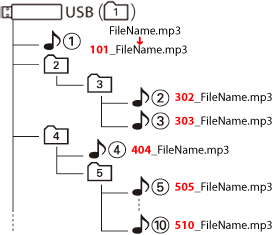 |
About USB device
Notes on Use of the USB device
This unit can play audio files stored in the flash memory and digital audio player that have a USB port (these devices are referred to as USB devices in this document).
The following restrictions are placed on the types and usage of available USB devices:
Available USB Devices
| USB standard | USB 1.1 / USB 2.0 |
|---|---|
| Transfer Speed | Full speed (Max. 12 Mbps) |
| USB class | Mass storage class (MSC device) |
| USB subclass | SCSI |
| Protocol | Bulk Only |
| Current supply | Max. 1.5 A (iPod/iPhone) / Max. 500 mA (USB) |
・USB Mass Storage Class:
USB devices that the PC can recognize as an external storage without using any special driver or application software.
・Contact the sales agent as to whether your USB device conforms to the USB mass storage class specs.
・Using an unsupported USB device can result in abnormal playback or display of the audio file.
Even if you use the USB device conforming to the above specs, audio files cannot be played normally depending on the type or condition of the USB device.
・Some of the functions is are limited with a certain USB device.
・Normal operation and power supply is not guaranteed against every USB devices.
About the Connection of the USB device
・Normal playback is not guaranteed when a cable other than the USB compatible cable is used. Connecting a cable whose total length is longer than 5 m can result in abnormal playback.
・You cannot connect a USB device via a USB hub.
|
・Install the USB device in the place where it will not prevent you from driving your vehicle properly. ・Do not leave the USB device in the vehicle for a long time. It can deform or damage due to direct sunlight, high temperature, etc. ・Take backups of the audio files used with this unit. The files can be erased depending on the operating conditions of the USB device. |




















