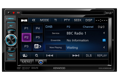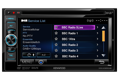DDX4025DAB
Discontinued6.1" WVGA, DVD receiver with built-in bluetooth
Additional Information:
- Installation options:
Double Din:
If your car has a factory fitted double-DIN unit, take advantage of the following brackets and kit yourself out with a Kenwood.
Steering Wheel Remote Control:
We now offer you the opportunity to control your Kenwood head unit using the factory-installed remote controls mounted on the steering wheel of your car.