Firmware
iPod and iPhone Compatibility List
This site can be used to check the compatibility between KENWOOD's Receiver, and iPod interface adapter.
Select your iPod/iPhone and KENWOOD receiver. Compatibility information and the adapter model which is needed for the connection are displayed.
iPod/iPhone connection
To listen music and watch video
KNA-13HC + KCA-iP103
  |
・High Speed HDMI cable
|
KNA-13HC
 |
High Speed HDMI cable・Connect the unit and iPod /iPhone with listed KENWOOD HDMI cable and the Apple Lightning Digital AV Adapter, Lightning to USB Cable (accessory of the iPod/iPhone).
・The Bluetooth settings are also necessary. |
KCA-HD100 + KCA-iP103
  |
・High Speed HDMI cable
|
KCA-HD100
 |
High Speed HDMI cable・Connect the unit and iPod /iPhone with listed KENWOOD HDMI cable and the Apple Lightning Digital AV Adapter, Lightning to USB Cable (accessory of the iPod/iPhone).
・The Bluetooth settings are also necessary. |
To listen music
Lightning to USB Cable
 |
Lightning to USB Cable・
Do not keep the Apple Lightning to USB Cable (accessory of the iPod/iPhone) in the car to avoid damage by heat. |
KCA-iP500
 |
iPod audio interface kit
RemarkCommon notes・Before connecting KCA-iP500 to KENWOOD control unit, please make sure your iPod's software is updated to the latest version which are possible to download from APPLE OFFICIAL WEBSITE. ・Data information is dependant on the Head Unit display capability. ・Depending on the connected control unit, source name may be displayed "EXT-MEDIA", "*-MEDIA" or CD Changer ("CD-CH"etc.). ・DNPS function of the control unit cannot be operated with KCA-iP500. ・After connecting your iPod to the KCA-iP500, the first track played will be the track you played last with your iPod,and "RESUMING"will be displayed while playback, since the title number and title name can not be displayed correctly. |
iPod function list
| iPod Interface Adaptor |
Include model KNA-13HC KCA-HD100 KCA-iP103 Lightning to USB Cable Bluetooth KCA-iP302 KCA-iP212 KCA-iP202 KCA-iP22F KCA-iP102 KCA-iP301V KCA-iP240V KCA-iP101 KCA-iP300V KCA-iP100 KCA-iP200 KNA-i909 KNA-i990 KNA-i770 KNA-i77 |
KCA-iP500 |
|
|---|---|---|---|
| Basic operation | |||
| iTunes Tagging | HD Radio™ *1 | ||
| RBDS FM | |||
| SiriusXM *1 | |||
| App & iPod Control Mode/ iPod Control By Hand Mode |
|||
| iPod EQ | |||
| Alphabet Search | |||
| Skip Search | |||
| Related Search | |||
| External Mode | |||
・yes = Feature is supported and confirmed.
no = Feature is not supported by the KENWOOD receiver.
Remark
* Be sure to update the KENWOOD unit to the latest firmware. (February 15, 2010)
See Update Guide
*1 HD Radio broadcast is available only in the USA and some countries.
*1 HD Radio and SiriusXM broadcast is available only in the USA and some countries.
* KTC-HR300 (optional) is necessary to receive HD Radio broadcast.
* It works when KCA-iP22F/ KCA-iP240V is used for connection.
* It works when KCA-iP301V is used for connection.
* SXV-100/200 (optional) is necessary to receive SiriusXM broadcast.
* SiriusXM broadcast is available only in the USA and some countries.
* If the iOS software is upgraded to iOS 4.1, the Songs list is not displayed.
* If the iOS software is upgraded to iOS 4.1, resume play may be disabled.
* If the iOS software is upgraded to iOS 5.0, resume play may be disabled.
・Be sure to update the KENWOOD unit to the latest firmware. (April 5, 2010)
*See Update Guide
・Be sure to update the KENWOOD unit to the latest firmware. (July 28, 2009)
*See Update Guide
・Be sure to update the KENWOOD unit to the latest firmware. (December 11, 2007)
*See Update Guide
・Please use the cable in the iPod housing base.
・Plays back music files only.
・iPod cannot be charged during connection.
・Note: If your "USB" connected devise does not function (e.g. iPhone4, etc. ), please re-connect your "USB" device using "iPod 1 USB port".
Need help, please contact us;
For USA customer's please dial (310) 761-8802 or toll free 1-800-KENWOOD (536-9663)
For Canadian customer's please send an e-mail to techsupport@KENWOOD.ca
・Connect the unit and iPod /iPhone with listed KENWOOD accessory iPod cable and the Apple Lightning - 30 pin adapter.
Do not keep the Apple Lightning - 30 pin adapter in the car to avoid damage by heat.
Video files cannot be played back through this connection.
・Connect the unit and iPod /iPhone with the attached iPod cable and Apple Lightning - 30 pin adapter.
Do not keep the Apple Lightning - 30 pin adapter in the car to avoid damage by heat.
Video files cannot be played back through this connection.
・Audio Signal Only.
No output for audio and video signal of video file when connecting the iPod 5th generation.
・Audio/Video Signal compatible.
・The cable equivalent to KCA-iP100 is included.
・The cable equivalent to KCA-iP101 is included.
・The cable equivalent to KCA-iP301V is included.
・When the DNPS function of the center unit is operated, system will restrict title selection or other functions of the iPod for ten seconds. (Will resume in ten seconds.)
・Connectivity between KCA-iP500 and "KVT" & "DDX" series video models.
•When the disc is changed, "EJECT" will show up instantly.
•Song file over #101 may not be displayed correctly on some of the 'KVT' & 'DDX' video models.![]() Link
Link
・The list of the playlist etc. cannot be correctly displayed and controlled.
・The Fast Forwarding and Reviewing function does not operate.
(File search function is available.)
When KCA-iP500 is connected to KCA-S210A, no other slave unit is possible to connect.
・The Browsing item selectable is only "PLAYLIST".
・When switching playlist etc., disc number "7" may show up instantly.
・Sound jumps during playback.
・If the iOS software is upgraded to iOS 4.1, sound jumps during playback.
・When the iOS 4.1 software is used, sound jumps during playback. Upgrade it to the latest version.
・If the iOS software is upgraded to iOS 4.1, resume play may be disabled.
・If the iOS software is upgraded to iOS 5.0, resume play may be disabled.
Attention
Use of the Made for Apple badge means that an accessory has been designed to connect specifically to the Apple product(s) identified in the badge, and has been certified by the developer to meet Apple performance standards. Apple is not responsible for the operation of this device or its compliance with safety and regulatory standards.
Apple, iPhone, iPod, iPod classic, iPod nano, iPod touch, and Lightning are trademarks of Apple Inc., registered in the U.S. and other countries. iPod mini is a trademark of Apple Inc.
KENWOOD Bluetooth Compatibility List
This web site provides the compatibility information of your cell-phone and the KENWOOD Bluetooth unit.
Select your KENWOOD Product and your cell-phone. The compatibility information will be displayed.
Control Units compliant with KENWOOD Bluetooth Unit
| Remote Controller | Bluetooth | KCA-BT300/ KCA-BT200 | ||
|---|---|---|---|---|
| SW1: Display Character Conversion *3 | SW2: Interface | SW3: Year | ||
| *1 *2 | *5 *6 | |||
*1You can not dial numbers from this model.
*2Operation on the Head Unit is necessary in order to switch to dialing mode. Optional accessory: Compatible with KCA-RC547 (Remote Controller with Dialing Mode function).
*3Display Character Conversion: If the control unit cannot display accent characters such as "ü" and "ä", set the display character conversion function switch to "ON" to convert them to "U" and "A".
*5Year 2007 and older models do not provide a prioritized connect/disconnect indication for an audio device among the BT audio sources.
*6Optional connection cable (KNA-BT909) is necessary for using this unit.
*8Sort Order function of hands-free Setup may not operate depending on the cell-phone.
*9Be sure to update the KENWOOD unit to the latest firmware. (April 24, 2012)
See Update Guide
Supported Cell-phone Compatibility List
In the compatibility list, the suitable Bluetooth Firmware version is displayed in the <KENWOOD Bluetooth Firmware version> row.
If you need to change the firmware, proceed to <About the Bluetooth module firmware updater>.
・yes = Feature is supported and confirmed.
no = Function unavailable.
Remark
・When the pairing is carried out by operating the cell-phone, "CK5050N" may appear in the device list.
・In some cases you are required to choose "YES" on the pop-up screen of your cell phone.
・In some cases you are required to choose "NO" on the pop-up screen of your cell phone.
・You need to open the slide of your cell phone.
・You need to switch to the standby screen.
・It operates, but the cell phone displays "ERROR".
・When you connect A2DP, the music starts automatically.
・Cell phone will reboot.
・Please make sure that Keypad is not locked.
・When you switch to "Private mode", it cuts-off Bluetooth connection.
・The category type in the Phone Book of this unit (such as "General", "Home", "Mobile", "Office" and "Other") may differ from that in the Phone Book of your cell-phone.
・If you perform the redial operation on your control unit, the outgoing call record is displayed on your cell-phone. (Redial operation is impossible from the cell-phone.)
・If you "Off-hook" when receiving call, it enters "Private mode".
・If you make calls when connecting Bluetooth, it enters "Private mode".
・You need to press "unhold" of your cell phone.
・If you "Off-hook" when receiving call, it cuts-off Bluetooth connection.
・If a call is made from your cell-phone, the contact information such as name and phone number will not be displayed on the control unit.
・The audio link used is SCO.
・The audio link used is eSCO.
・Connection may fail due to surroundings.
* Depending on the OS or the firmware version of the cell-phone, Bluetooth features may not work. Refer to the website or FAQ provided by the cell-phone supplier for more information.
Common notes
・The functions of the models listed on the table are checked under certain conditions at the date of issue.
Please note that performance may be different from the table above due to modification of phone specifications made after testing.
・Please note that the cell-phone models for which no information is provided, or whose operation capabilities are not confirmed are not listed.
・This result is based on the sample unit of each model used for testing. It does not prove the operation of all the units of the same model.
・For operation of the cell-phone, please refer to the cell phone instruction manual.
・KCA-BT300/KCA-BT200 is compatible with the following profiles.
HFP (Hands-Free Profile)
HSP (Headset Profile) * HSP may or may not be connectable from a cellphone to our Bluetooth device.
OPP (Object Push Profile)
PBAP(Phonebook Access Profile)
SYNC(Syncronization Profile)
SPP(Serial Port Profile)
A2DP(Advanced Audio Distribution Profile)
AVRCP(Audio/Video Remote Control Profile)
・KENWOOD Bluetooth Products are compatible with the following profiles.
HFP (Hands-Free Profile)
HSP (Headset Profile) * HSP may or may not be connectable from a cellphone to our Bluetooth device.
OPP (Object Push Profile)
PBAP(Phonebook Access Profile)
SYNC(Syncronization Profile)
SPP(Serial Port Profile)
A2DP(Advanced Audio Distribution Profile)
AVRCP(Audio/Video Remote Control Profile)
・KENWOOD Bluetooth Products are compatible with the following profiles.
HFP (Hands-Free Profile)
HSP (Headset Profile) * HSP may or may not be connectable from a cellphone to our Bluetooth device.
OPP (Object Push Profile)
PBAP(Phonebook Access Profile)
SYNC(Syncronization Profile)
SPP(Serial Port Profile)
・Noise may be produced during the call.
・Echoing may be heard loudly during the call.
・Noise may be produced when receiving a call or switching to conversation.
・The ring tone or phone volume may be set loud for some cell-phone models. Make sure to adjust the volume before driving.
・There are models which do not transfer "+"-mark (International call mark) with the Bluetooth connection.
In this case, the incoming call list of KCA-BT300/KCA-BT200 cannot be used for making a call.
・There are models which do not transfer "+"-mark (International call mark) with the Bluetooth connection.
In this case, the incoming call list of KENWOOD Bluetooth Products cannot be used for making a call.
・There are models which do not transfer "+"-mark (International call mark) with the Bluetooth connection.
In this case, the incoming call list of KENWOOD Bluetooth Products cannot be used for making a call.
・There are models which cannot make a call unless the standby display is shown.
・If connection with the cell-phone cannot be made, restart the cell-phone.
・Do not turn off the Head Unit while transferring the phone book.
・There are models where the phone book memorized in the SIM card cannot be transferred.
In this case, copy the phone book in the memory of the cell-phone, and then try to transfer.
・If a phone book cannot be transferred one by one, try to use the function of all phone book transfer.
・Do not leave the cell-phone inside the vehicle. This could damage the cell-phone.
・Depending on the connection with the cell-phone, it may take a while to delete the registration of the cell-phone or to switch to another cell-phone.
・The following numbers and characters can be used for phone numbers: 0 to 9,+, *, #
If a character other than the above is used, the phone number cannot be transferred correctly.
・If a call terminates from a phone with caller identification disabled, the caller name and number may not be displayed normally.
・Audio playing on A2DP (streaming audio) may be interrupted for seconds after its start.
・Audio playing on A2DP (streaming audio) may be interrupted for seconds after its start.
・The type of audio device used may result in a slow response on AVRCP (remote operation).
・The type of audio device used may result in a slow response on AVRCP (remote operation).
・If any Bluetooth operation, such as downloading a phonebook, is carried out while audio is playing on A2DP, the audio may be interrupted.
・If any Bluetooth operation, such as downloading a phonebook, is carried out while audio is playing on A2DP, the audio may be interrupted.
・The date and time of SMS reception may not be synchronized with those of call reception on the cellphone.
・Depending on the combination of devices connected on Bluetooth, A2DP audio (streaming audio) may be interrupted when it plays.
・Depending on the combination of devices connected on Bluetooth, A2DP audio (streaming audio) may be interrupted when it plays.
・Depending on the type of cellphone connected, the audio device connected on A2DP may sound at call origination.
・Depending on the type of cellphone connected, the audio device connected on A2DP may sound at call origination.
・In the phone book and on SMS, \ (\) will appear as \\ (\\).
・If subindexes (such as mobile and home) are used with Voice Recognize, remote subscribers may not be called up normally unless all the subindexes are entered.
・Subindex phonebook data is not updated by downloading phonebook data.
About the Bluetooth module firmware updater
Download the firmware compatible with your cell-phone.
If you can use your cell-phone without problems at the moment, there is no need to update the firmware.
If you do not know the current firmware version of your KENWOOD Bluetooth unit, refer to <Checking the Firmware Version>.
Checking the Firmware Version
KENWOOD Bluetooth Firmware is downloaded
*Update the System firmware to Ver.1.10.0 or above. (31 May 2013)
See Update Guide
*Update the System firmware to Ver.1.2.0 or above. (31 May 2013)
See Update Guide
*Update the System firmware to Ver.1.10.0 or above. (31 May 2013)
See Update Guide
Audio File Specification
About AAC, MP3 and WMA
The playable AAC/MP3/WMA file (hereafter called Audio file) and the media format has the following limitation. The Audio file, which is not conforming to the specification, may not play normally, or the file and folder names may not display correctly.
Playable Audio file
| MP3 | Extension | .mp3 |
|---|---|---|
| Format | MPEG 1/2 Audio Layer 3 file | |
| Transfer bit rate | 8-320 kbps / Variable Bit Rate | |
| Sampling frequency | 8/ 11.025/ 12/ 16/ 22.05/ 24/ 32/ 44.1/ 48 kHz | |
| Joint STEREO | ||
| ID3 Tag (Ver.1) | Ver1.0/ 1.1 (Title/ Artist/ Album) | |
| ID3 Tag (Ver.2) | Ver2.2/ 2.3/ 2.4 (Title/ Artist/ Album : Does not support picture display.) | |
| WMA | Extension | .wma |
| Format | The file in accordance with Windows Media Audio (Except for the file for Windows Media Player 9 or after which applies the new functions) |
|
| Transfer bit rate | 32-192 kbps / Variable Bit Rate | |
| Sampling frequency | 32/ 44.1/ 48 kHz | |
| DRM file | — | |
| Professional | — | |
| Lossless | — | |
| Voice | — | |
| WMA Tag (Content Description) | ||
| WMA Tag (Extended Content Description) | ||
| AAC-LC | Extension | .m4a |
| Format | ".m4a" file encoded by AAC-LC format. | |
| Transfer bit rate | 8-320 kbps | |
| Sampling frequency | 8/ 11.025/ 12/ 16/ 22.05/ 24/ 32/ 44.1/ 48 kHz | |
| DRM file | — | |
| 2 channel | ||
| Multi channel | — | |
| ID3 Tag (Ver.2) | — | |
| iTunes m4a Meta-data (Song Info.) |
・Do not attach the extensions to files other than the Audio file. If the extension is attached, the file, which is not the Audio file, will play and outputs a loud noise, causing damage to the speaker.
・The files with copy protection cannot be played.
・Audio files cannot be played depending on the encoding software setting, USB device type, and/or recording conditions.
・The unit may not be compatible with upgrade of compression format standard and additional specifications.
・There are times when play time is not displayed correctly depending on the Audio file recording conditions.
・Supreme is not applied for songs that have been encoded at a variable bit rate.
Playable storage media file system
| CD-R/RW | File system (Windows) | ISO 9660 Level 1/2 | |
|---|---|---|---|
| ISO 9660 Level 3 | — | ||
| Romeo | |||
| Joliet | |||
| Long File Name | |||
| File system (Macintosh) | — | ||
| File system (UNIX) | — | ||
| Multi-Session | |||
| USB device | File system (Windows) *2 | FAT16 | |
| FAT32 | |||
| File system (Macintosh) | — | ||
| File system (UNIX) | — | ||
・CD-RW discs which are quick formatted by the writing software cannot be used.
・When recording to the maximum CD-R/RW media capacity at once, the writing software is set to "Disc at once".
・Joliet is recommended for file system of CD-R/RW. With other file systems, the display may not be shown correctly depending on the operating conditions.
・*1 For CD-DA/ audio file mixed disc, the unit plays only the playback system recorded at the first setout.
・*2 Multi Partition : Not compatible (Some USB devices may have multiple partitions that will be invisible on Windows OS.)
・When the CD-R/RW recorded by CD-ROM MODE 2 (XA) format cannot be played, please record again by using CD-ROM MODE 1 writing format.
Limitation of structure for the file and the folder
| CD-R/RW | Maximum number of directory levels | 8 |
|---|---|---|
| Maximum number of folders | 50 | |
| Maximum number of files per folder | 255 | |
| Maximum number of files and folders | 512 | |
| USB device | Maximum number of folder layers | 8 |
| Maximum number of folders (per device) *1 | 255 | |
| Maximum number of files (per folder) | 255 | |
| Maximum number of files and folders (per device) | 65025 |
・It may take time to start playing depending on the recording conditions such as file hierarchy and folder structure.
・*1 This includes the Root folder (the folder in the top level). The number of folders shown on your PC is less than it by 1.
The maximum number of characters for display
| File/Folder name | 64 characters (Joliet: 32 characters) |
|---|---|
| MP3 ID3 Tag | 30 characters |
| WMA Contents property | 30 characters |
| AAC song information | 30 characters |
・Number of characters is based on byte unit.
・File/Folder name is the number of the characters including the extensions.
・This unit can display the following versions of MP3 ID3 tag: version 1.0/ 1.1/ 2.2/ 2.3/ 2.4
・AAC ID3 Tag cannot be displayed.
Playing order of the Audio file
・The Audio file plays in the order which is written by CD writing software. You may be able to set the playing order by writing the play sequence numbers such as "01" to "99" at the beginning of the file name.
・Audio files are played in order of file names. You can specify the order of playback by numbering files in a folder. (USB device)
Example
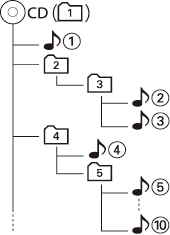 |
About USB device
Notes on Use of the USB device
This unit can play audio files stored in the flash memory and digital audio player that have a USB port (these devices are referred to as USB devices in this document).
The following restrictions are placed on the types and usage of available USB devices:
Available USB Devices
| USB standard | USB 1.1 / USB 2.0 |
|---|---|
| Transfer Speed | Full speed (Max. 12 Mbps) |
| USB class | Mass storage class (MSC device) |
| USB subclass | SCSI |
| Protocol | Bulk Only |
| Current supply | Max. 500 mA |
・USB Mass Storage Class:
USB devices that the PC can recognize as an external storage without using any special driver or application software.
・Contact the sales agent as to whether your USB device conforms to the USB mass storage class specs.
・Using an unsupported USB device can result in abnormal playback or display of the audio file.
Even if you use the USB device conforming to the above specs, audio files cannot be played normally depending on the type or condition of the USB device.
・Some of the functions is are limited with a certain USB device.
・Normal operation and power supply is not guaranteed against every USB devices.
About the Connection of the USB device
・Do not directly connect the USB device to the USB connector on the panel. Connect it using a cable.
・When connecting the USB device, usage of the CA-U1EX (option) is recommended.
・Normal playback is not guaranteed when a cable other than the USB compatible cable is used. Connecting a cable whose total length is longer than 5 m can result in abnormal playback.
・You cannot connect a USB device via a USB hub.
|
・Install the USB device in the place where it will not prevent you from driving your vehicle properly. ・Do not leave the USB device in the vehicle for a long time. It can deform or damage due to direct sunlight, high temperature, etc. ・Take backups of the audio files used with this unit. The files can be erased depending on the operating conditions of the USB device. ・Leave the cap on when not using an USB device. |
About USB device Operation
・USB device operation is the same as audio file operation unless otherwise some notice is indicated.
・USB source is recognized as CD source on the connected unit.





















 Procedure manual (*** KB)
Procedure manual (*** KB)